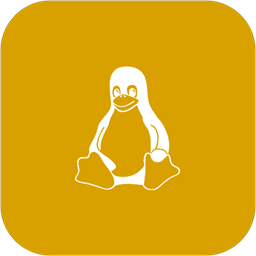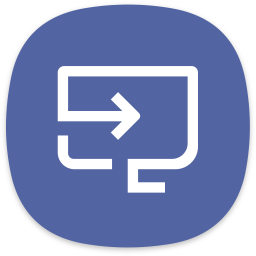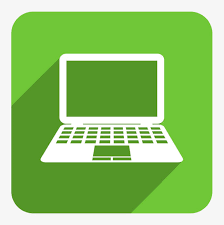Apps that run IPTV
1. Kodi
2. Perfect Player
3. GSE IPTV Pro
4. IPTV
5. Prog tv
6. Smart IPTV
You can try any of these below maybe.
2. PERFECT PLAYER
App link :
Click Here
2.1 OPEN PERFECT PLAYER
2.2 SELECT THE COG ICON
2.3 SELECT GENERAL
2.4 SELECT PLAYLIST
2.5 ENTER THE M3U URL YOU ARE GIVEN
3. SMART IPTV
App link :
Click Here
3.1 Download Smart IPTV app on the device.
3.2 You will get the MAC address on the screen.
3.3 Log in: http://siptv.eu/mylist/
3.4 Put the your m3u link or file m3u that we have sent to you by email and your mac address.
3.5 Restart the TV in 5 minutes and you will have the channels on the TV.
4. KODI
Kodi is the best one to use as it is userfriendly and not really hard to setup.
It will require the (PVR SIMPLE IPTV client) app to run.
APP LINK :
Click Here
4- STBEMU
APP LINK :
Click Here
4.1 Download the app
4.2 Then add the portal address we have on the website or on your client area, see MAG’s set up guide tab.
4.3 Add that link
4.4 Log in your client area then add your mac address.
4.5 Easy as that
VIDEO GUIDE :
Click Here